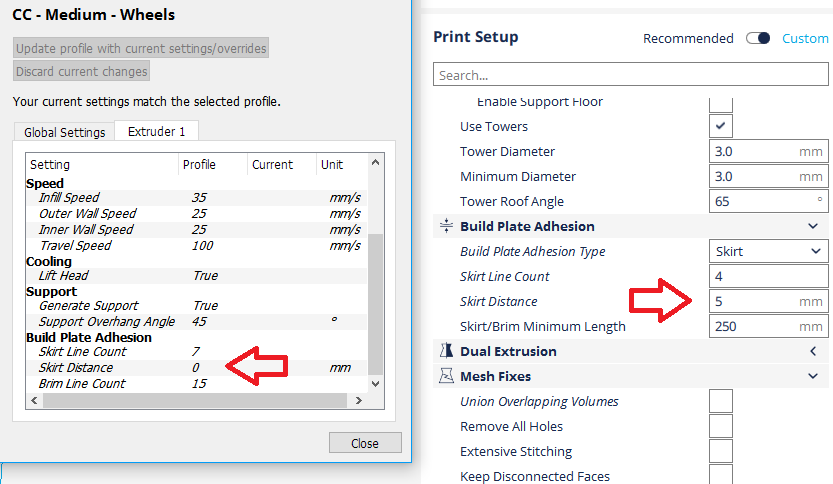I recently got a Creality Ender-3, and tried printing a few things for some tests. I’ve printed a cube and just printed a cylindrical tube today, and I notice each time, it adds this random line on the left and a sort of outline around the actual print. Neither of these were there in my Cura file, but they’re always printed and I’m not sure why?
-
2$\begingroup$ There isn't a problem. These are settings in Cura. I'm not sure what the beginning line is (on the left), but I've heard of it. The lines around the object is a Skirt. You can turn it off by going under Build Plate Adhesion in your profile settings and setting it to "None". Since I don't know how to deal with the line, this is left as a comment. $\endgroup$– Pᴀᴜʟsᴛᴇʀ2Commented Nov 6, 2019 at 1:25
-
$\begingroup$ Can you please share the start G-code? The straight priming line is probably inserted in the start G-code. $\endgroup$– 0scar ♦Commented Nov 6, 2019 at 6:08
-
1$\begingroup$ Related: writing g-code: swiping at start of print $\endgroup$– TrishCommented Nov 6, 2019 at 13:36
-
1$\begingroup$ @0scar That line indeed part of the Start-code preset for Ender-3. Knowing my Cura profiles, I clearly see you are using the Ultimaker Cura Ender-3 preset. $\endgroup$– TrishCommented Nov 6, 2019 at 13:39
-
$\begingroup$ Hello @Geovenox, I noticed your question has been up for a while now. Have any of the answers below been able to solve your question? If so, would you mind accepting the appropriate answer. If not, what is missing so that we may help you further? Also, if you have figured it out on your own, you can always answer and accept your own solution. Thank you. $\endgroup$– 0scar ♦Commented Apr 20, 2020 at 12:16
4 Answers
If the printer is printing, it is instructed to do so by the G-code file unless you are printing through an external software program that has extra G-code to print before your print starts. E.g. in OctoPrint print server it is possible to execute G-code before the print starts.
Left line = Priming
The straight line on the left is typically used to prime the printer nozzle to get the filament flow starting, this is typically seen in PrusaSlicer (Prusa's fork of Open Source toolpath generator for 3D printers Slic3r). This straight line is called priming line, purge line or intro line, and is typically (but not necessarily) printed outside or at the edge of the bed area. Furthermore, a prime line print routine will catch errant nozzle ooze, test extrusion (it is the first indication if the nozzle to bed distance is correct; if not you can abort with minimal material loss) and perform a final wipe action to avoid stringing between the prime line and start of the print. Note that this straight prime line is not a standard option in a custom profile of Cura, so this was part of the Ender-3 Preset you imported or possibly you have copied a starting G-code that includes this prime line.
A typical set of G-code lines to create a prime/purge/intro line is found in your start G-code and could look similar to:
G1 Y-3.0 F1000.0 ; go outside print area G92 E0.0 G1 X60.0 E9.0 F1000.0 ; intro line G1 X100.0 E12.5 F1000.0 ; intro line G92 E0.0
After slicing your object, you will find such lines in the generated G-code file, but they are not displayed in the preview. Further information can be found in Writing G-code : swiping at start of print
Equidistant line = Skirt
The lines at distance from the print object is called the "skirt", the skirt is an option found under the "Build Plate Adhesion" options in your slicer. The function of the skirt is similar as described for the straight prime line, but it has additional effects that can be wanted. It also shows fairly fast if the bed is unleveled as a whole or if the bed is greasy. Please look into: "What are main differences between rafts, skirts and brims? ".
Note that it is usually superfluous to use both the prime/purge/intro line and the skirt, both have a similar function. The benefit of the skirt is that you can configure it within the slicer (e.g. length of the printed skirt, height to use as a shield for draft or ooze and distance to product). The downside is, that a skirt limits the useable build area by the distance and width of the skirt.
The outline around the actual print is called Skirts. and the random line on the left is called intro line it's not necessary you need both Skirt and intro line. The intro line can disable from custom starting gcode settings
A skirt is an outline that surrounds your part but does not touch the part. The skirt is extruded on the print bed before starting to print your model. Skirts serve a useful purpose because they help prime your extruder and establish a smooth flow of filament. Observing the skirt also allows you to detect and adjust any leveling or adhesion issues before the actual model begins printing.
You can easily edit/disable(not recommended) those settings in Cura (or in any slicing software) In you Cura navigate to Build Plate Adhesion settings
- Skirt line count: The number of skirt lines printed around the model.
- Skirt distance: The distance between the model and the skirt.
- Skirt minimum length: The total length of the skirt. This will override the skirt line count when the minimum length is not reached yet.
I also have the Ender 3 (pro) and have been getting annoyed by the intro line / priming line on the left of the print area, since I find it difficult to clean off the print bed. I've now found a way to disable it. In general I have found that the skirt is enough to prime the extruder, so the intro line doesn't really appear to be necessary (from what I've seen so far). Although for very small prints the skirt might not be big enough to fully prime the extruder (but this hasn't been the case for anything I've printed so far).
The intro/priming line is part of the "Start G-Code" in the Ender 3 profile in Cura (I'm using version 4.4). Here's how you can disable it:
From the Settings menu, select "Printer" and then "Manage Printers".
Click the "Machine Settings" button.
Expand the window under "Start G-code".
Find the following 3 lines of G-code:
G1 X10.1 Y200.0 Z0.28 F1500.0 E15 ;Draw the first line
G1 X10.4 Y200.0 Z0.28 F5000.0 ;Move to side a little
G1 X10.4 Y20 Z0.28 F1500.0 E30 ;Draw the second line
Add a // to the start of each line to comment it out (so the printer will ignore it)
-
$\begingroup$ Thank you for the contribution, but in all of my Cura projects it tells me G-Code editing is disabled and there's no way for me to edit the lines. $\endgroup$– GeovenoxCommented Dec 24, 2019 at 20:15
These are features, not bugs.
The line off to the left is the "priming line"; the printer is extruding a bead of material to ensure that any oozing is cleaned off of the filament tip, and that the filament is properly pressed into the hotend and flowing consistently from the nozzle, before beginning your print. Notice how plastic didn't start extruding on the "backstroke" until the extruder had almost reached the back of the plate? If you didn't have that priming line, that material would have been missing from your print's first layer.
The ring around your print is the "skirt". The skirt also helps to prime the extruder, and allows you a quick look at your first layer printing behavior before the printer begins printing your actual part. Is your build plate level? Is the nozzle clearance correct? Is the filament adhering well to your bed prep? Are your build plate size and offsets set up properly in the slicer (or are you about to try to print off the edge of your plate)? A skirt can help you determine all these things very quickly, like before the printer starts working over the actual print area, giving you a chance to correct them on-the-fly or at least quickly cancel the print, and it uses a minimum of material to do so compared to a more substantial plate adhesion aid like a brim or raft.
You can disable or alter the behavior of both of these in your slicer software; exactly how depends on the slicer software.
In Ultimaker's Cura, which comes fairly highly recommended for use with Creality printers like the Ender 3, the priming line is part of the pre-print configuration script in the printer settings, and you'll need to have a working knowledge of GCode to mess with that. GCode isn't terribly difficult, but it was designed for computers to generate more than for humans to comprehend, and incorrect GCode commands in this section can cause printer firmware errors, failed prints and can even damage your printer.
The skirt settings are part of the slicer settings for your specific print, under the "Platform Adhesion" section. You can typically choose to print a skirt, a brim (similar concept but it extends all the way in to the outline of the part's first layer, and helps hold the part on the plate while it prints), a raft (a more complex adhesion aid where the printer will lay down several layers of material as a foundation for the actual print), or nothing at all. You can also customize the settings of each of these to create a larger or smaller skirt or brim.
Personally, I keep both of these print features enabled for almost all prints on my Ender 3 Pro; the only time I disable the skirt is either when I want a brim (small parts like 3DBenchies print more reliably with a brim) or when the skirt just won't fit on the build plate (which usually means the part has a large enough footprint not to go anywhere during the print), and the only time I mess with the priming line is when I need that area of the build plate for the actual print. These features cost you maybe a penny or two in filament and can save you far more than that in frustration and wasted plastic on failed or imperfect prints.