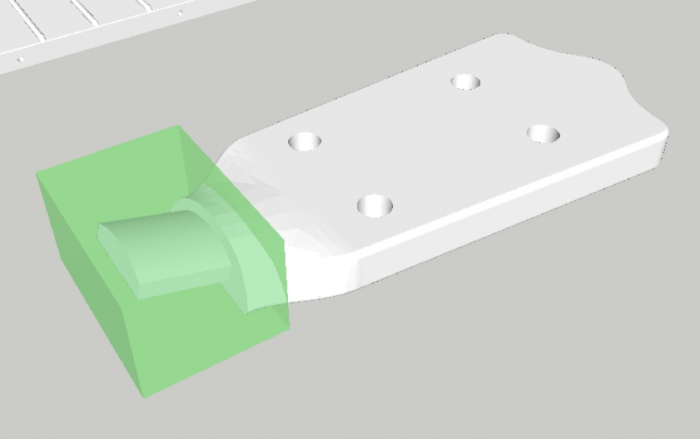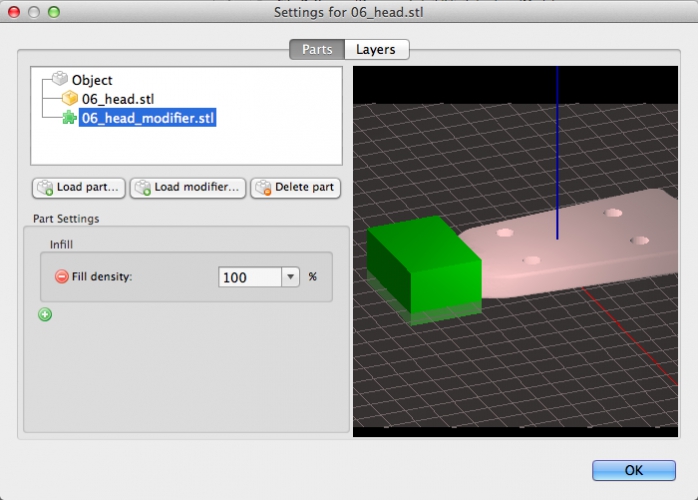Your question is very similar to Different infill in the same part and Using multiple infill types within one model [duplicate]. The difference is that you specifically ask for Slic3r and a variation in layer height infill percentage.
Actually this answer describes using "helper volumes" in Ultimaker Cura to set different properties for certain parts of the model (UPDATE: that answer now includes also Slic3r instructions), but it appears that this answer is very much applicable to Slic3r also. Please read this posting. Quoting from the reference:
Finally, I fired Slic3r up and loaded the main part, then clicked on
Settings... and then hit Load modifier... I loaded the new volume as a
modifier mesh and I applied 100% solid infill...
Secondly, this answer where 2 different infill percentage sliced models are manually combined at a certain height may also work for you (this is a perfect valid solution for Slic3r, but requires some editing skills).
Basically, although you request for a solution for a slicer other than already described in other questions, boils down to a similar answer, the only difference is the implementation in Slic3r is called differently.
To do this in Slic3r see this reference.
The blog describes the use of a simple volume (the green volume loaded from an STL file). After loading:
Right-clicking on the main part brought up the object settings menu.
From there, clicking "Load Modifier" and selecting the previously
saved model adds it to the part as a modifier.
The green "+" was selected and "Fill Density" was added to modifier
list and set to 100%.
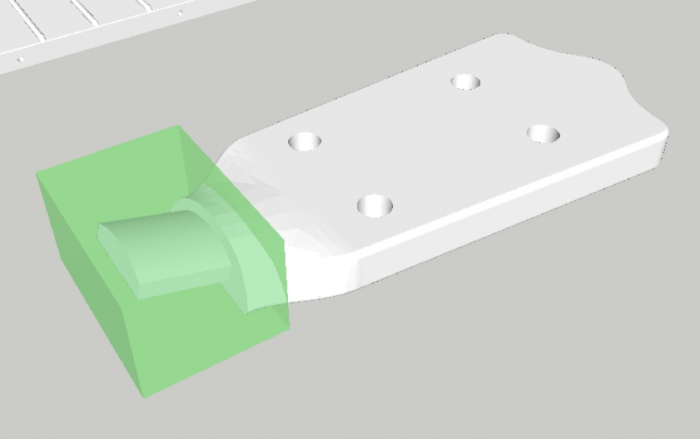
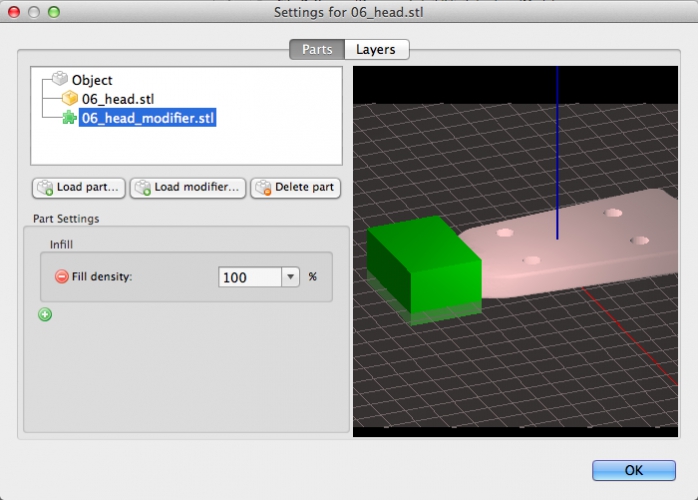 This shows that the functionality in Slic3r is very similar to the functionality in Ultimaker Cura.
This shows that the functionality in Slic3r is very similar to the functionality in Ultimaker Cura.