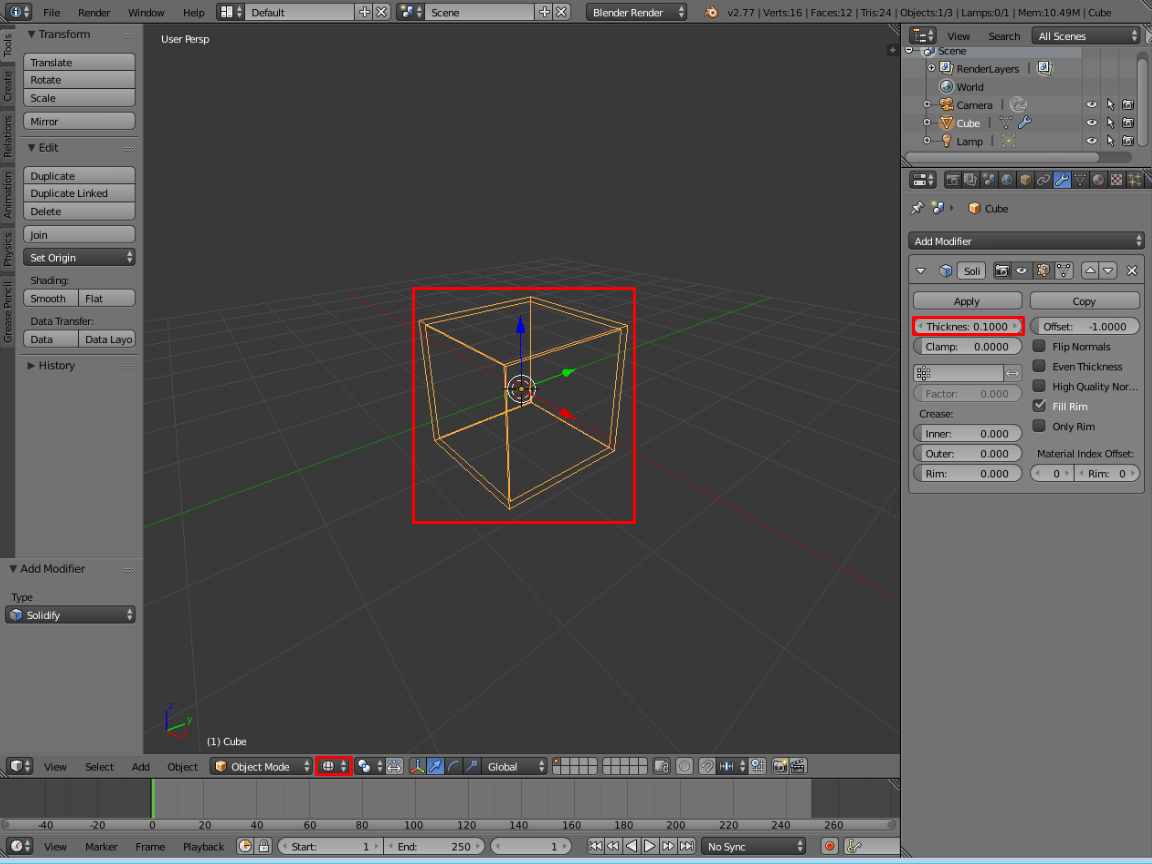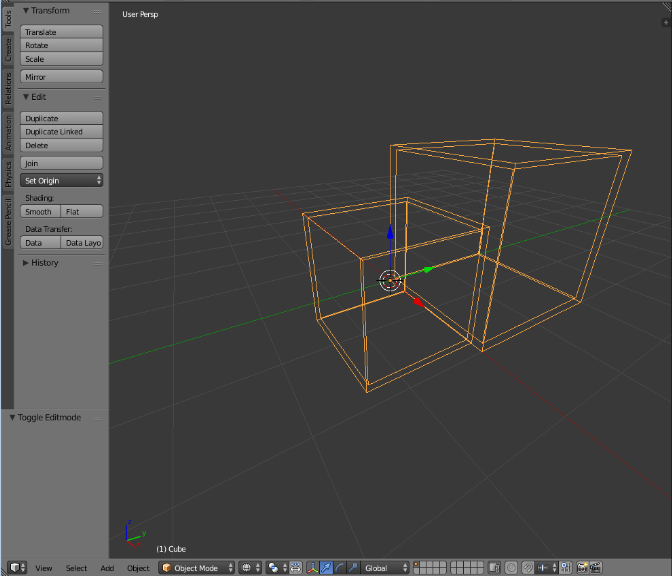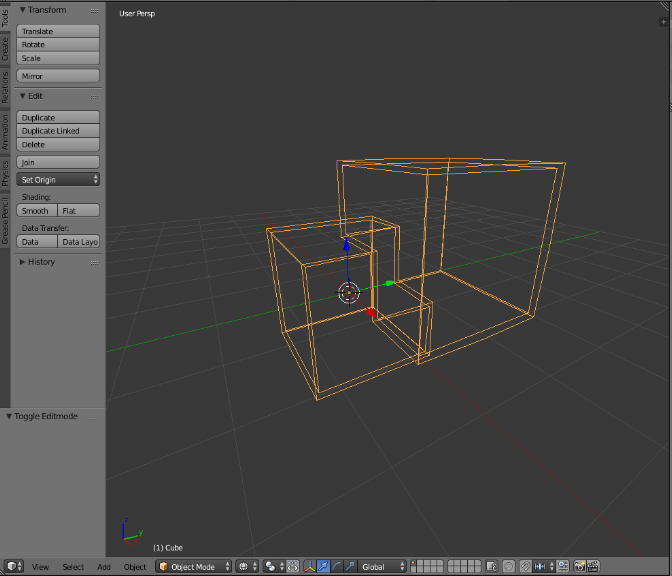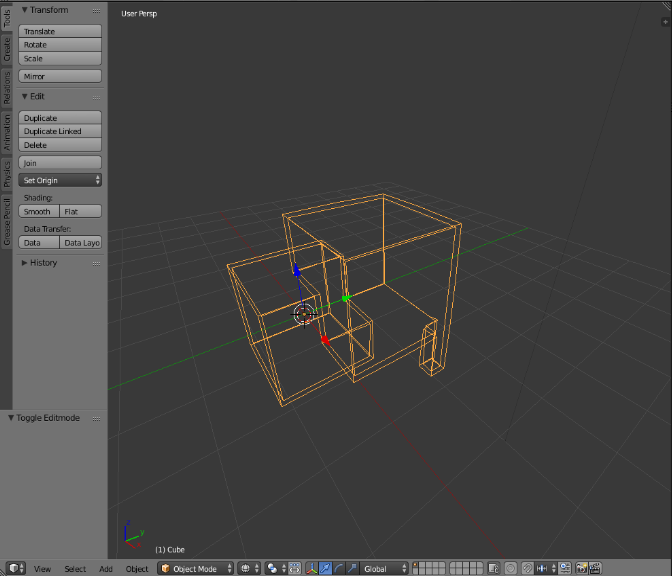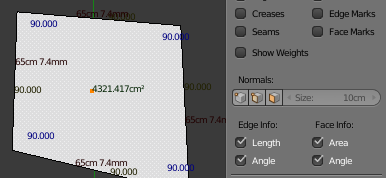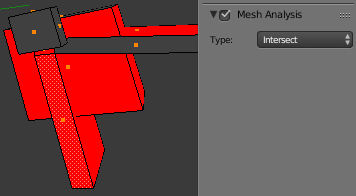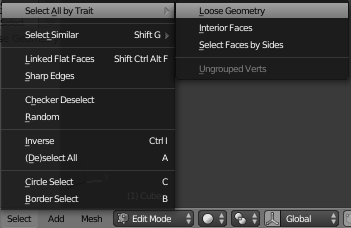I have an object that I want to print in 3D. But I have a few questions about it. What are the things that I have to watch out for when 3D printing?
I know how to change the metric size etc. Some people said that it's best to set the thickness to a low amount and not make the object solid (to leave the inside empty/hollow) in order to save money when printing.
Is this true or does it not matter?
Also what if I want two parts of an object to be separate colours or materials? Do I have to change this in Blender?
Any advice and information would be helpful, thanks.