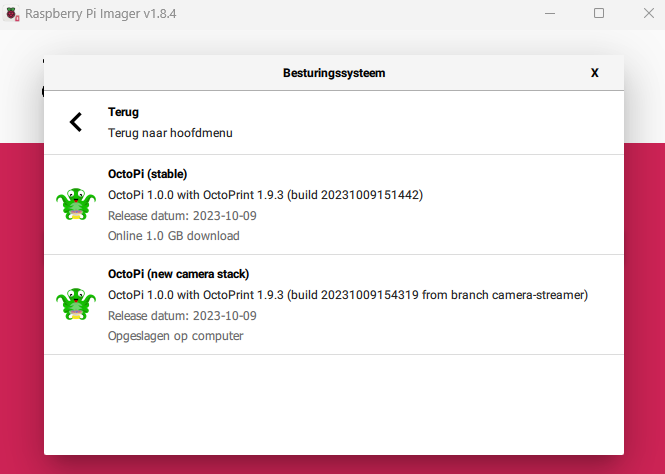The new OctoPi camera stack is reported to be lighter, more efficient, and overall better. Old camera stack sometimes loses access to my camera during print, and only regains it after restart. Thus, obviously, I want to try the new one. Maybe it'll help with my specific problem, maybe it won't, but it has to be at least slightly better. I do not want to lose my uploaded files, Octolapse lapses, plugin config etc.
So, is there a way to upgrade to the new camera stack without reinstall? Or to save plugins, configs and files to restore them after reinstall?