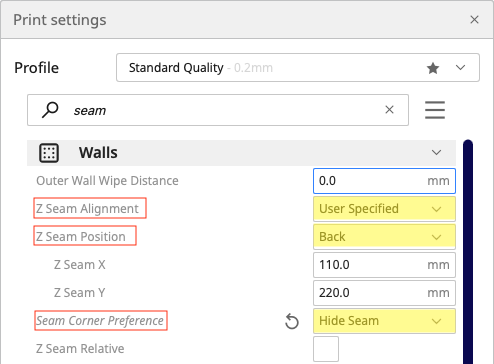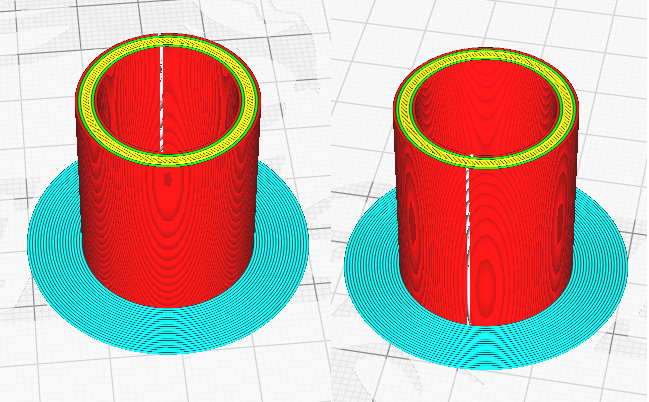Hiding the seam isn't really possible when the object is rotationally symmetric. The closest you can get is hiding it "statistically" by distributing the seam randomly so it's fractionally-bad everywhere rather than fully-bad in one place. Depending on your needs, this might be good, or it might be awful. If you're hoping to clean up the seam in postprocessing, it's probably awful since there's not just one isolated point that needs fixing with a razor blade or something, but the whole print surface.
One thing you can try, though, is turning on wipe. In Cura this is "Outer Wall Wipe Distance". Setting it to 1-2 mm can go a long way to concealing the seam, especially if it's not bulging from ooze, which yours doesn't seem to be. Combined with random distribution, this might come out looking pretty good for your particular need.
In general, how to deal with seams depends on whether the problem is cosmetic or functional. I'm assuming in your case it's cosmetic, but if it is functional (affecting fit of mechanical parts together, making a printed gear rotationally asymmetric, etc.) then one trick you can do is make an artificial cut into the surface at an arbitrary point and selecting to put the seam on the sharpest corner. This can help ensure the entire print fits inside the intended print volume, and is only missing a small amount of material on a scale smaller than the functional scale of the print.