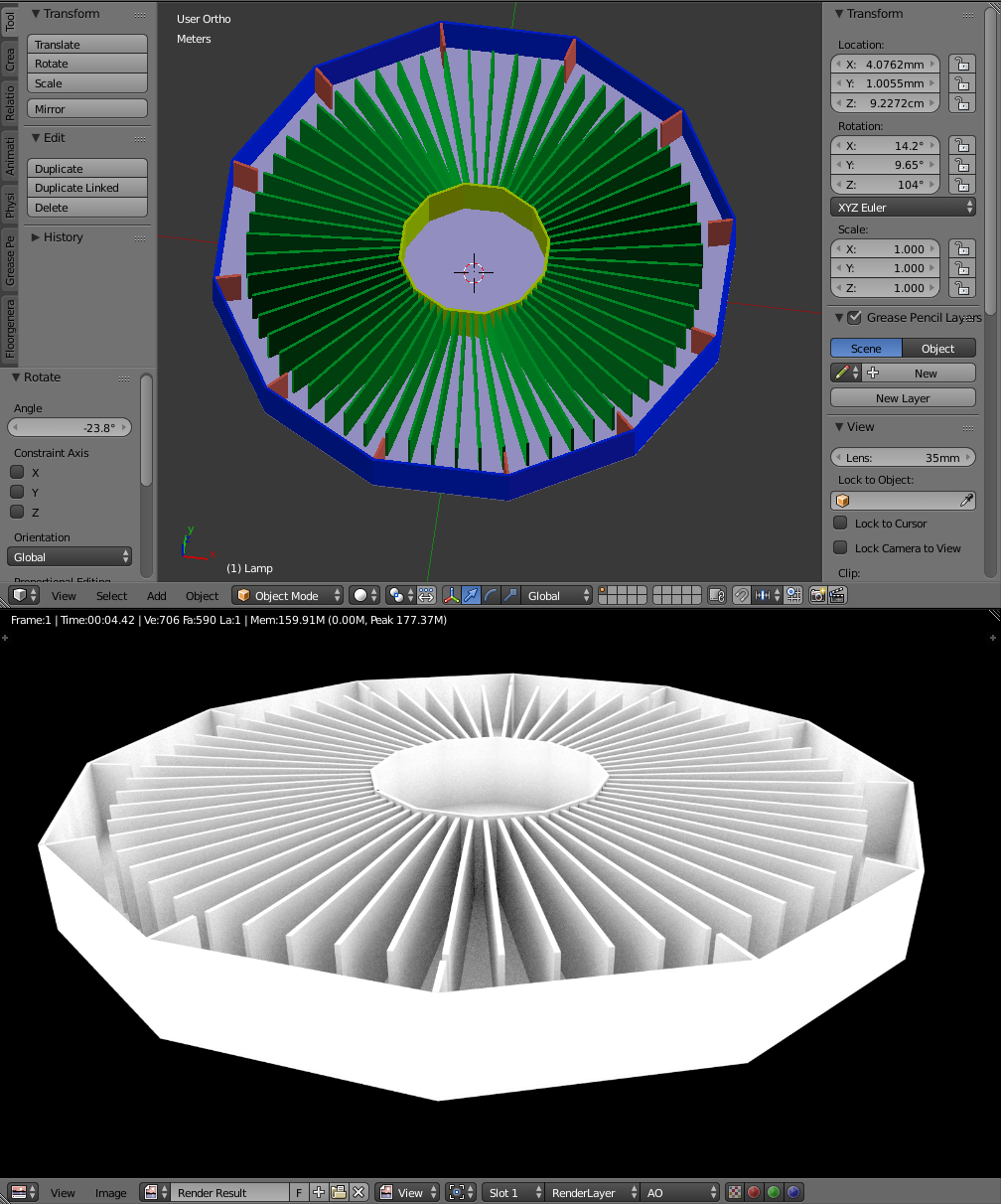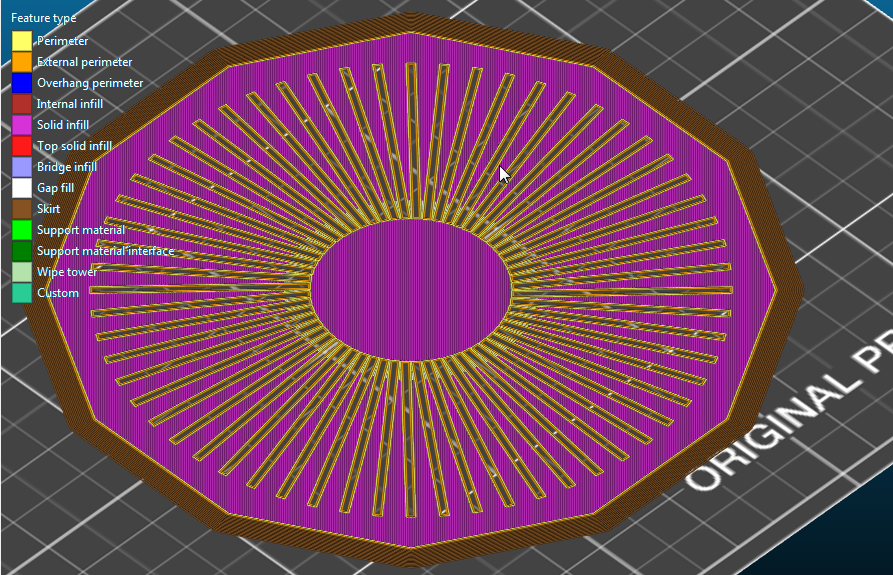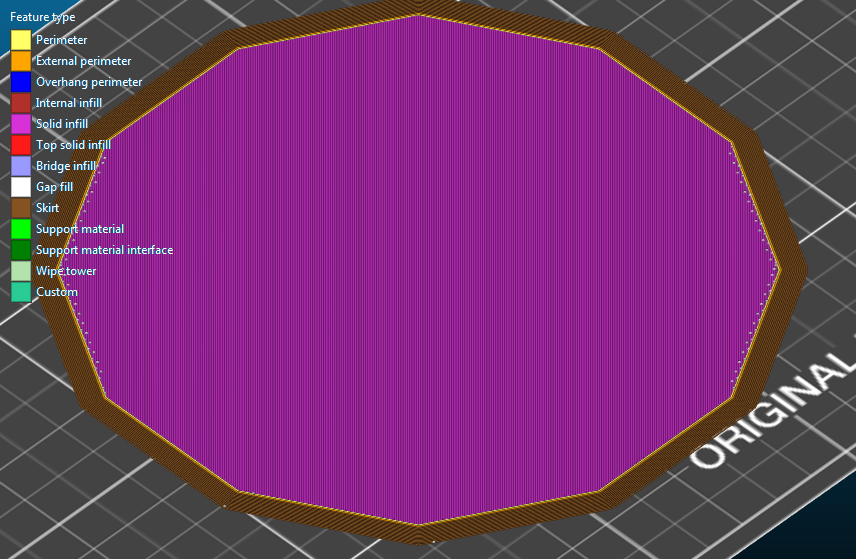I have designed this in Blender:
The bottom is a regular n-gon with 0.8mm in height. In Slic3r, I see that the bottom-most layer is not solid:
The green parts (of the first image) are going into that layer, because I wanted to ensure that I don't have air between the bottom and the green parts. Unfortunately they become printed non-solid / empty.
This does not only take extra time for printing, it's also not what I want. What seems to be the bottom here is in fact the top of something and I want it to be a flat surface.
How can I tell Slic3r to recognize overlapping items and generate them in a solid way?
I have already set the infill to 100%, but that doesn't change anything. The Boolean modifier of Blender is also not very helpful. It creates topologies with gaps.